This help article is for an old version of Direct Mail.
Direct Mail can import data from FileMaker Pro databases. You must have FileMaker Pro or FileMaker Pro Advanced installed and running for this feature.
Special Instructions for FileMaker Pro 16 and Newer
FileMaker Pro 16 includes new security features that, by default, prevent it from talking to any third-party applications. You will need to adjust your FileMaker security settings to allow it to talk to Direct Mail. If you are using a version of FileMaker that is older than version 16, you can skip these security-related instructions.
- Open FileMaker Pro
- Choose File > Manage > Security from the menu bar at the top of your screen
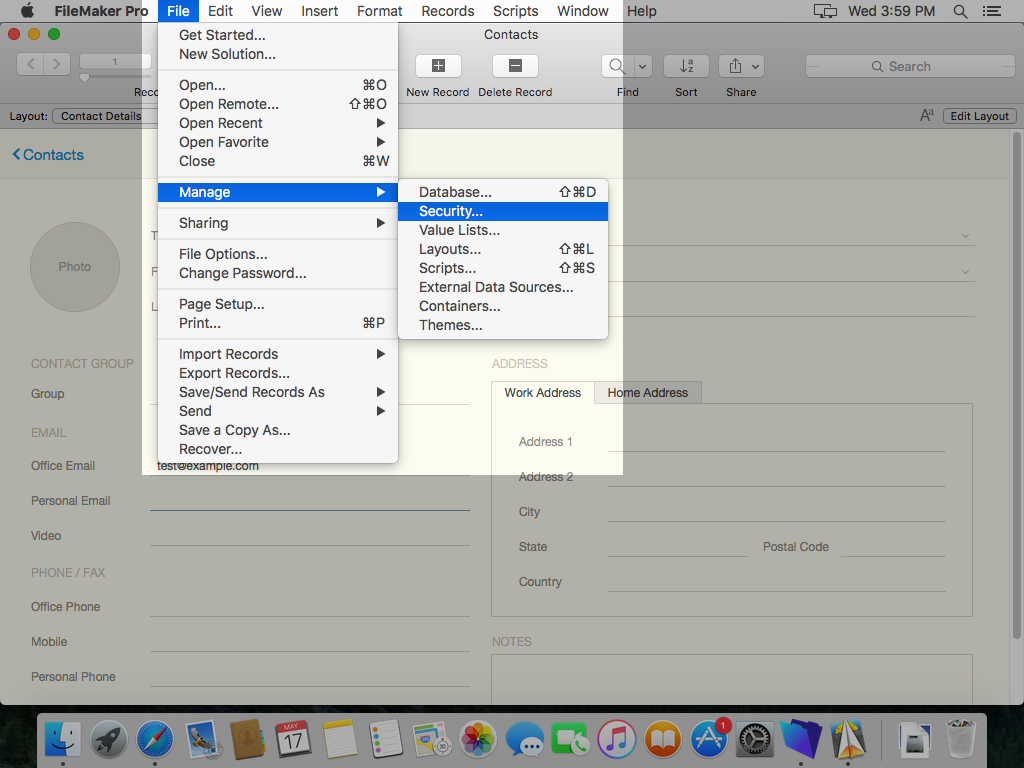
- Select your user account on the left (e.g. Admin), then locate the "Privilege Set" settings and click Edit

- In the Extended Privileges section, scroll down and check the box labeled "Allow Apple events and ActiveX to perform FileMaker operations"
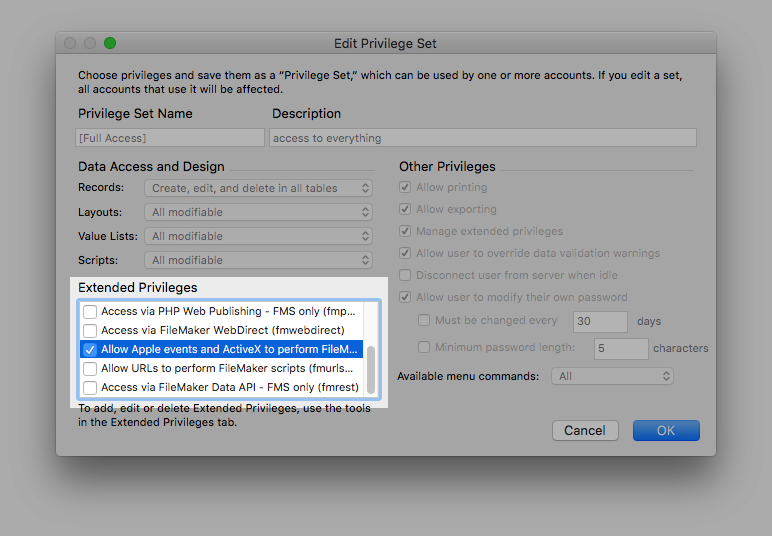
- Click OK until you have exited the security settings dialog
After adjusting your security settings, please follow these instructions to import addresses from FileMaker Pro:
Instructions for All Versions of FileMaker Pro
- Choose Addresses > Import From > FileMaker Pro from the menu bar at the top of your screen. If FileMaker Pro is not open, it will be opened in the background.
- Direct Mail will display the fields from the database and layout that is currently selected in FileMaker Pro. If you want to use different fields, switch into FileMaker Pro, make your selection, then switch back to Direct Mail.
- Choose how you would like each field imported by selecting from the popup menus in the Import As column.
- Click Import
After you click Import, FileMaker Pro may be unresponsive until the import completes.
Troubleshooting
If Direct Mail reports that it is unable to connect to FileMaker, here are some things to check:
- FileMaker Pro is open and running
- There are no dialogs or alerts blocking the screen in FileMaker
- You have a database open in FileMaker
- The layout you have selected in FileMaker has at least one field. You can add fields to your layout in FileMaker by choosing View > Layout Mode from the menu bar and then choosing Insert > Field from the menu bar.
- Make sure you have followed the security-related instructions at the top of this help article